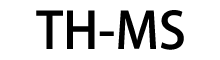If you're currently using Windows 10, upgrading to Windows 11 is free, provided your device meets the system requirements. Here's how to check compatibility and perform the upgrade:
Check System Requirements
Windows 11 has more stringent hardware requirements than previous versions. The basic requirements include:
Processor: 1 GHz or faster with at least 2 cores on a compatible 64-bit processor or SoC
RAM: 4 GB or greater
Storage: 64 GB or greater
System Firmware: UEFI, Secure Boot capable
TPM: Trusted Platform Module (TPM) version 2.0
Graphics Card: Compatible with DirectX 12 or later with WDDM 2.0 driver
Display: High definition (720p) display that is greater than 9" diagonally, 8 bits per color channel
UPGRADE PROCESS
Back up your data: Always create a backup of important files before performing a major system update.
Check compatibility: Use the PC Health Check app from Microsoft to verify your device is compatible.
Access Windows Update: Go to Settings > Update & Security > Windows Update.
Check for updates: If your device is eligible, you'll see an option to download and install Windows 11.
Follow on-screen instructions: The installation process will guide you through the necessary steps.
Complete setup: After installation, follow the setup process to configure your preferences.
For most eligible devices, the upgrade process takes approximately 30-60 minutes, depending on your hardware and internet connection speed.

 Your message must be between 20-3,000 characters!
Your message must be between 20-3,000 characters! Please check your E-mail!
Please check your E-mail!  Your message must be between 20-3,000 characters!
Your message must be between 20-3,000 characters! Please check your E-mail!
Please check your E-mail!