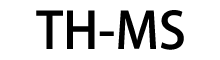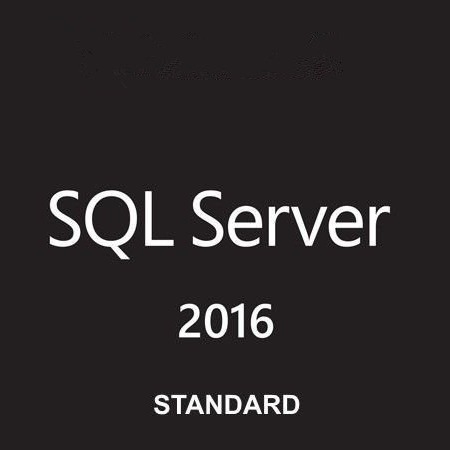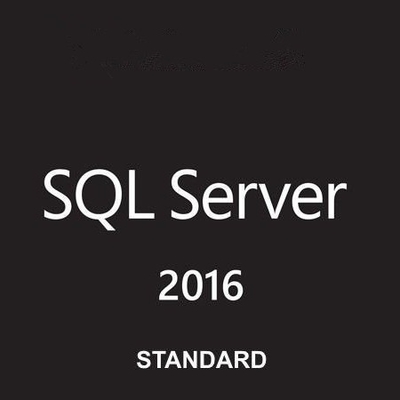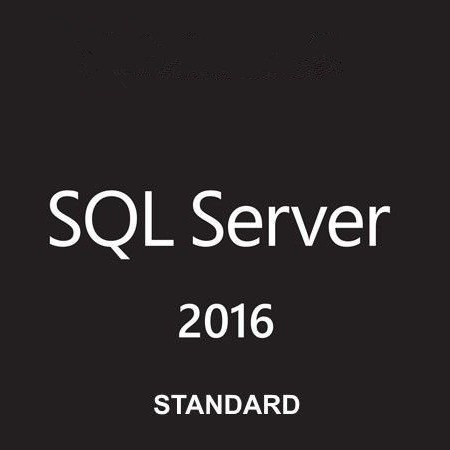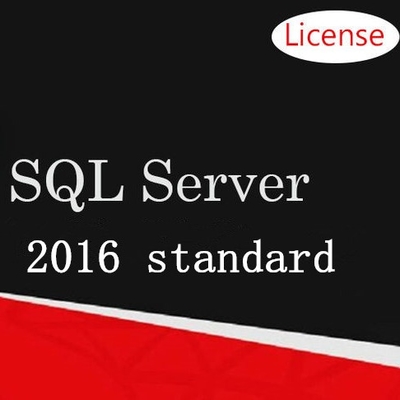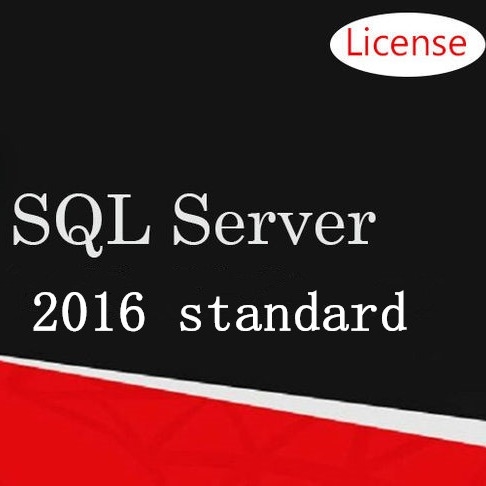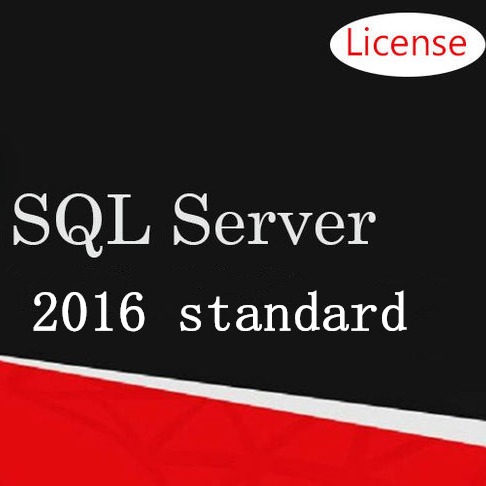Bestselling Cores Software License Code SQL Server 2016 Standard Product Key
Description
SQL Server 2016 Standard Edition provides improved availability and greater scalability, up to 24 cores. Transform data and deliver actionable insights with modern reports. Utilize open-source R integration for advanced analytics.
This is the SQL Server in the CAL/Server licensing model. If you need additional CAL's please give us a call or let us know your custom requirement.
For users with multiple users, we encourage you to purchase the Windows SQL Server 2016 via the core licensing model.
Product Details
SQL server 2016 standard edition software provides greater scalability and improved availability for up to 24 cores. This 1 user software transforms the data and delivers the actionable insights with modern reports. The software utilizes open-source R integration that hel in advanced analytics.
Windows SQL Server 2016 standard edition software provides core data management & business intelligence capabilities for non-critical workloads
1 Server - no CAL's Included
Digital Download - Electronic Software Delivery (ESD)
Security: Row-level security, dynamic data masking, basic auditing, separation of duties, policy-based management
Mission critical performance: 24 cores and 128GB maximum memory, 2-node single database failover, query store, temporal
Data warehousing: PolyBase, support for JSON
Stretch database, backup to Azure
Single-threaded for RRE, connectivity to R open
Please ask any questions before purchasing. No returns, refunds or exchanges once the license key has been dispatched. 15% Re-Stocking Fee Applies.
Edition Upgrade Wizard in SQL Server set up
Let’s try to change the edition from developer to standard edition.
Open SQL Server installation media and launch the setup.exe. It opens the Windows SQL Server installation centre, and you get options in the left-hand side such as Planning, installation, Maintenance, Tools, Resources
Click on the Maintenance and in the top, and you can see Edition Upgrade. In the description, you can see that it launches a wizard to change your edition of Windows SQL Server.

In the upgrade edition wizard, you can specify the product key of SQL Server Standard edition. I greyed it out to hide my product key.

In the next page, you get the software license terms. Accept the license terms and move to the next page.

In the next page, it checks for edition upgrade rules. You can see the status of the rule as Passed or Failed. You should have rules status passed to proceed with edition upgrade.

Specify the instance of Windows SQL Server from the drop-down. We want to upgrade the default instance, so it shows MSSQLSERVER.
You can see the edition is Developer and version is 13.1.4474.0

It checks for feature rules of upgrade edition wizard. In the following screenshot, we can see a warning that shows SQL Server 2016 edition downgrade.

Click on Warning and it displays the following message.

You get a message that selected edition downgrade path is not valid. We cannot change the developer edition to target standard edition, as it is not a supported path. We already checked in the docs that it is a supported path.
As highlighted earlier, we cannot change SQL Server Edition from developer to standard edition if we are using an enterprise-level feature in connected SQL Server instance. We already verified that no such feature is in use for my instance. Click on Ok and move to next page.
We are now ready to upgrade edition. Verify the summary of SQL Server edition. We can also note down that configuration file path.
Click on Upgrade as highlighted in the following image.

Once you click Upgrade, it greys out the upgrade option.

We do not get any progress bar. It stays in the stage for a few minutes and later, you get the following successful edition upgrade message. You can also go to summary logfile from the link mentioned on the page.

Although it does not asks you to reboot Server hosting SQL Server instance. I would recommend you to do so.
Once a server is up, connect to SQL Server instance in SSMS and execute the following query. It uses SERVERPROPERTY function to get product version, edition and product level.
You can see that SQL Server Edition changed from the developer to standard. You can also verify that product version is similar after the upgrade as well. We did not perform any service pack or Cumulative pack upgrade. Therefore, the product version is similar in developer edition as well.

You can follow the same method to perform other supported SQL Server Edition upgrade paths. If you are doing it in a production environment, I would recommend taking a backup of all databases, logins, jobs before doing it. The edition upgrade might not create any issues, but it is better to take precautions keeping production system in mind.


 Your message must be between 20-3,000 characters!
Your message must be between 20-3,000 characters! Please check your E-mail!
Please check your E-mail!  Your message must be between 20-3,000 characters!
Your message must be between 20-3,000 characters! Please check your E-mail!
Please check your E-mail!