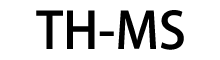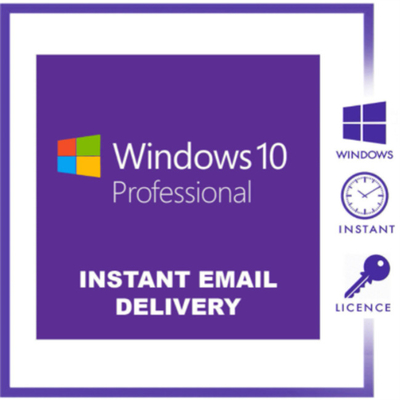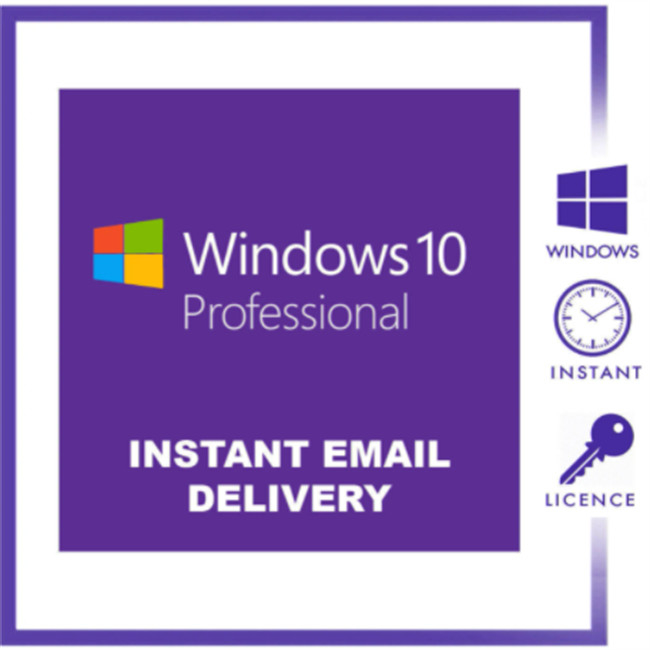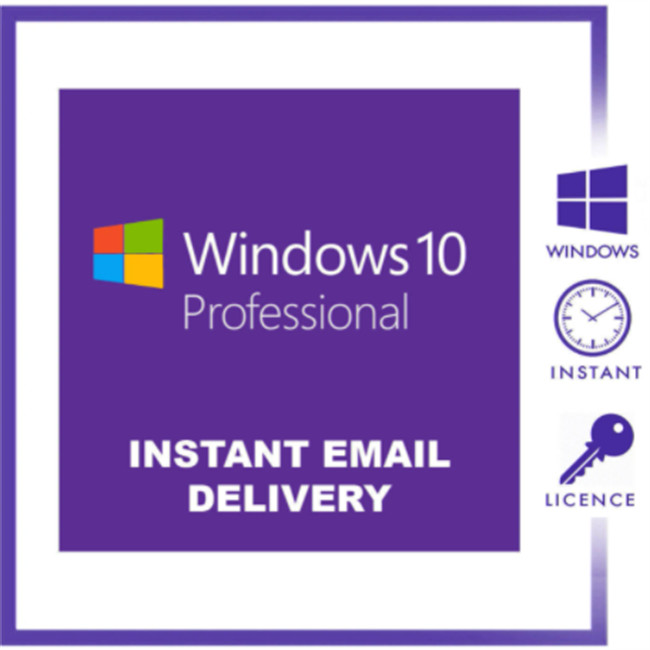64 bit Windows 10 Activation Code Operating System Multi Language LTSC 2019 2 users
System Features
foldable computer
Start Menu
The familiar desktop Start menu is finally officially back in Windows 10, but it's next to
Start Menu
Start Menu
A new Modern style area has been added to the side, where the improved traditional style is organically combined with the new modern style. The start menu of the traditional desktop not only takes care of the usage habits of old users such as Windows 7, but also takes into account the habits of Windows 8/Windows 8.1 users, and still provides a start screen that focuses on touch operations. There will be too much inconsistency. The charm "Charm bar" is still reserved for touch users.
virtual desktop
virtual desktop
virtual desktop
Windows 10 has added the Multiple Deskto feature. This function allows users to use multiple desktop environments under the same operating system, that is, users can switch between different desktop environments according to their needs. has also added a selection of app arrangement suggestions in the "Taskview" mode - that is, different windows will be displayed in the desktop environment with a certain recommended layout, and a new virtual desktop can be added by clicking the plus sign on the right.
app Store
Ap from the Windows Store can run in a windowed manner just like desktop programs. You can drag the location and stretch the size at will, and you can minimize, maximize, and close ap through the top bar buttons. Of course, it can also run in full screen like Windows 8 / Windows 8.1.
Split screen multi-window
You can place four windows on the screen at the same time, and Windows 10 will also display other running applications in separate windows. At the same time, Windows 10 will also intelligently give split-screen suggestions. has added a new "Snap Assist" button to the side of Windows 10, through which multiple applications from different deskto can be displayed here and freely combined with other applications into multitasking mode.
task management
A new button "Task View" appears in the taskbar. Desktop mode can run multiple applications and dialog boxes, and can freely switch between different deskto. All open windows can be zoomed and arranged to facilitate users to quickly find the target task. By clicking this button, you can quickly preview all applications opened in multiple deskto, and click one of them to quickly jump to this page. Traditional applications and desktop Modern applications can be more closely integrated in multitasking.
system user
Compared with the practice of treating all users as novice users in the past, has taken special care of the usage habits of advanced users in the new Windows 10, such as adding support for the paste key (Ctrl+V) in the Command Prompt (Command Prompt). Support - Users can finally quickly paste folder paths directly under the command input window.
Notification Center
After Windows Technical Preview Build 9860, the Action Center (Notification Center) function has been added, which can display messages such as information, update content, emails and calendars, and can also collect information from Windows8 applications, but users cannot yet information to respond. After version 9941, the notification center also has a "quick action" function, which provides quick access to settings, or switch settings.
Upgrade method
After Windows Technical Preview Build 9860, allows users to choose the frequency of receiving the latest test version, and can choose two settings: fast and slow. Users can set the former to receive the test version faster, but there may be bugs; The frequency is low, but the stability is relatively high.
Device platform
Windows 10 restores the original start menu and integrates the "start screen" in Windows 8 and Windows 8.1 into the menu. Modern ap (or Windows Store ap / Windows Store ap ) are allowed to run in windowed mode on the desktop.
Windows 10 will provide a unified platform for all hardware. Windows 10 will support a wide range of device types, from Internet devices to servers in corporate data centers around the world. Some of these devices have a 4-inch screen, some have an 80-inch screen, and some don't even have a screen. Some devices are handheld types, while others require remote control. The operating methods of these devices vary, and will support all of them, including hand touch, pen touch, mouse and keyboard, and motion controllers. These devices will have similar functions, and is building this unified platform from small functions to the cloud as a whole, and common technologies that are shared across platforms are also in development. Windows 10 is mainly built for deskto and mobile phones, and the Windows Insider Program will also land.
Windows10 default wallpaper
Windows10 default wallpaper
Windows 10 covers all sizes and categories of Windows devices, and all devices will share a single store. Because Windows RunTime is enabled, users can run the same application on Windows devices (phone, tablet, PC, and Xbox) across platforms.
Edge browser
The Edge browser is open for use in Windows 10 Techicnal Preview Build 10049 and later, and the project code name is Spartan. HTML5 test
Edge
Edge
The test score is higher than IE11.0. At the same time, Internet Explorer in Windows 10 will coexist with the Edge browser. The former uses a traditional typesetting engine to provide compatibility support for older versions; the latter uses a new typesetting engine to bring a different browsing experience. At the Build2015 conference, proposed to officially name the new browser, code-named Spartan, Edge. This means that, in Windows 10, IE and Edge will be two different independent browsers, with clear distinctions in function and purpose.
Cortana For Windows10
Cortana in Windows 10 is officially enabled from Build 9926, located to the right of the Start button in the bottom taskbar, and supports wake-up using voice. It can support asking Xiaona to open the corresponding file for you, or you can search for local files, or directly display photos taken within a certain period of time. You can also type in, for example, Skype in the search bar at the bottom, and she'll take you directly to the app store.
Cortana in Windows 10
Cortana in Windows 10
Smart Home Control
When announced the release of Windows 10, the return of the Start button was sure to make the world happy. But everyone's favorite app launcher is just one of many new features in the operating system's upcoming official release. The most important and exciting new element that is about to be added to the Windows system is actually not mentioned by , and that is: smart home control.
announced in November 2014 that Windows 10 would incorporate a new technology called AllJoyn. The new technology is an open-source framework designed to encourage greater collaboration on Windows devices.
" Wi-Fi"
According to the plan, on July 29, 2015, Windows 10 will be officially released and pushed to the outside world. For the test group of the "Windows Insider" program, is still pushing the latest preview version of Windows 10. On Thursday, pushed a new version, version 10166. The most important new content in this version of Windows 10 is the addition of a tool called " Wi-Fi". In fact, it was revealed last month that the team was developing such a Wi-Fi tool, but on Thursday, the rumor officially became a real product.
What is this Wi-Fi tool for? Gabe-Aul, the head of data and basic functions in 's operating system business, published an article Thursday detailing the capabilities.
According to reports, this tool will identify the Wi-Fi network identified by the current user's computer. If a paid hotspot supports quick purchase, users can purchase paid access Wi-Fi through 's official "Windows Store" hot spot.
In terms of payment tools for purchasing Wi-Fi hotspots, provides models such as credit cards, debit cards, gift cards, PayPal payment tools, and mobile operator billing deductions. Due to the use of the payment framework tools inside Windows 10, the user's account information will be protected.
In addition, if the user is already a registered user of the "Windows Store", the process of purchasing Wi-Fi paid access service is simpler, and there is no need to enter more personal credit card information.
The executive said the service of purchasing Wi-Fi hotspots is being tested in Seattle, where is headquartered, and will expand to the rest of the United States in the future.
god mode
Since Windows Vista, has added a "God Mode" to the system, through which you can quickly set up the system,
god mode
god mode
No need to dig through the menu items one by one.
First: we're going to create a new folder on the desktop.
Step 2: We need to rename the folder just now, copy "GodMode.{ED7BA470-8E54-465E-825C-99712043E01C}" (without quotation marks) and save it.
Step 3: Then you will be surprised to find that a button named "Godmode" appears, and its icon is similar to the control panel. Once opened, you can quickly set up some things without having to look for them one by one in the system options.
Picture unlock function
The picture unlock function is a function that Windows 10 provides users with picture password unlocking, and the Windows 10 graphic password can be used to log in to the system.
Instructions:
1. Left-click on the start menu, select Settings, and enter the settings interface;
2. Select the fifth setting - Account Settings;
3. After entering the account settings, select the login option, and then click Add on the right to enter the picture unlock setting interface. Before setting the picture password, you need to set a common password and verify the common password;
4. Now choose a picture as the password picture according to your own preferences, and then select three dots on the picture as the unlock password.
5. At this point, our picture unlocking setting is completed. Of course, when we forget the password, we can still use the ordinary digital password to unlock.
| Start menu |
Receive your activation key instantly by Email |
| Cortana |
Brand New And 100% Genuine Retail Product Key |
| Battery Saver |
Lifetime technical support |
| Windows update |
Run the media creation tool |
| Windows Hello |
Create installation media for another PC |
| Virtual desktop |
Select preferred language |
| Snap assist |
Select Edition: Windows 10 (it includes both, Pro and Home) |
| Continuum |
Select architecture (64-bit or 32-bit) |
| Edge |
Select the media you want to create (USB flash drive or ISO file to create a DVD) |
| Device encryption, among many others |
Perform a clean installation |


 Your message must be between 20-3,000 characters!
Your message must be between 20-3,000 characters! Please check your E-mail!
Please check your E-mail!  Your message must be between 20-3,000 characters!
Your message must be between 20-3,000 characters! Please check your E-mail!
Please check your E-mail!