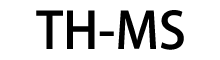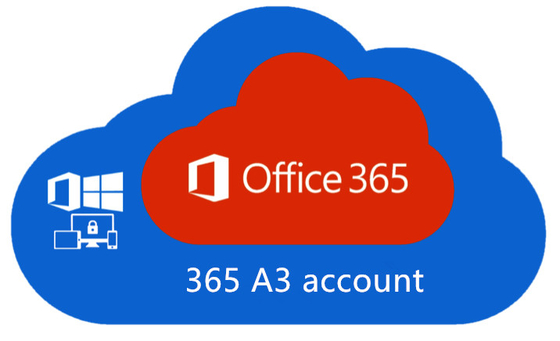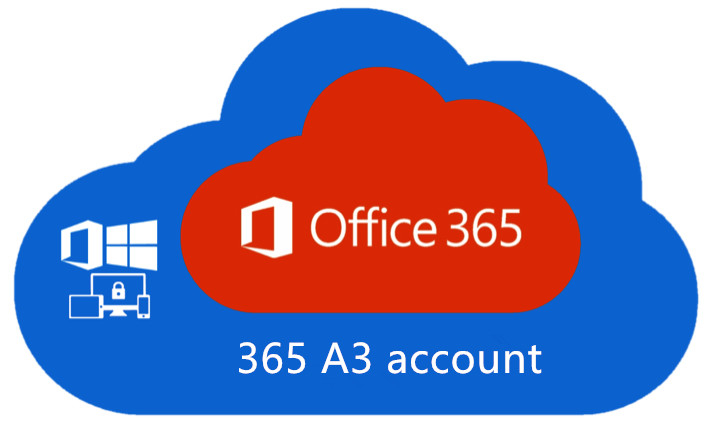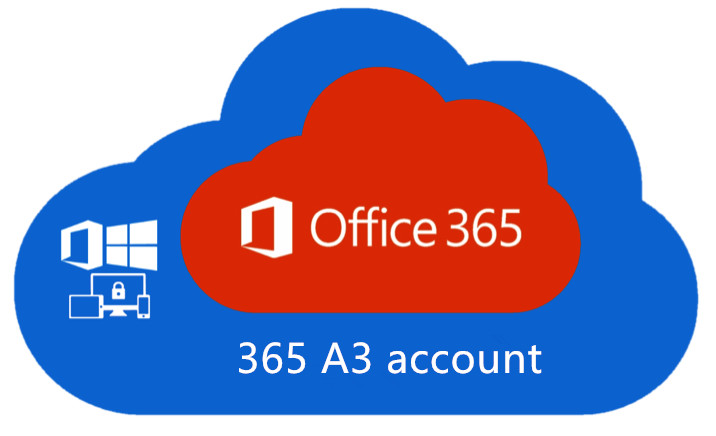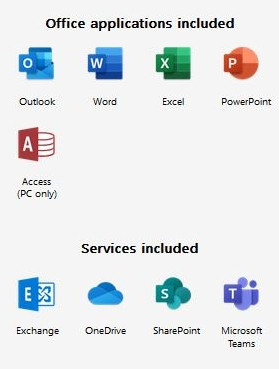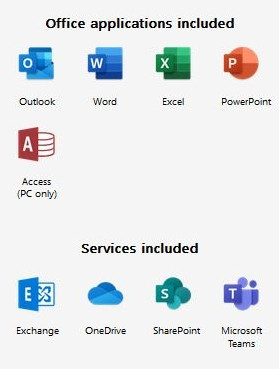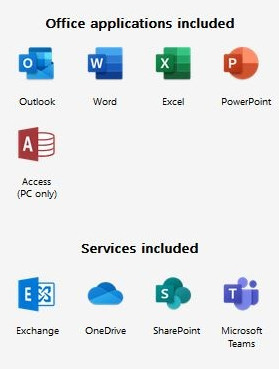Office 365 Account A3 Education Version For 5 Devices One Year Subscription
Product Description
Note: This is Account, Not code. Set your Office Account here: www.office.com. If you buy this product, you will get a microsoft account which has office 365 activated in it.
Office 365 gives you access to the latest available Office suite of applications. Office 365 allows you to FREE upgrade whenever MS releases a newer version of Office in the future.
With this, you can get all your favourite Office applications including Word, Excel, Powerpoint, Access, Outlook, Publisher and MUCH MORE!!!
Office 365 Account for 5 Devices
Get the latest Office software now!
After payment, you will be sent the login details of the Office 365 Account with Email, you will receive details for your subscription to your Office 365 account with simple instructions on how to download, install and register/activate your copy of Office software.
Product Features
- Multi-language support
- Word, Excel, Powerpoint, Access, Outlook, Publisher, Skype for business
- One-year subscription to a single user, You can install it on up to five devices.
Please Note:
YOU GET ONLY 1 USER ACCOUNT WHICH CAN BE USED ON 5 DEVICES!
This is a NEW account, there is no CD/DVD, physical copy, license key orserial code!If you get any questions or concerns, please send us a message before buying.
How to Manage Multiple Office 365 Accounts?
MS Office 365 comes with a handy feature. One subscription can be on multiple devices. Through work, you’ll probably have a solo sign-in that you can use on your smartphone and computer, but at home, a family account will get you up to six different accounts to spread across your household.
Having all those logins doesn’t mean you can easily move back and forth between accounts, though. MS doesn’t make this part of it easy. You’ll have to log out and back in again to move from one account to another on the same device – a process that can be time-consuming and cumbersome. But there are a few workarounds, and some are easier than others.
Whether you choose to use an app or one of the workarounds, though, it’s important to know all your options. We’ll take a look at them to help you identify what you need to do to stay productive across Office 365 profiles.
The Problem With Multiple Office 365 Accounts
At one time, to switch Office 365 accounts, you’d have to sign out, but Microsoft has taken steps to simplify things. Now, you can move between accounts by simply clicking on your profile in the upper-right corner. You can even run multiple accounts side by side, as long as you’re in different applications.
But that doesn’t mean it’s easy to switch accounts. If you want to open a Word document from each of your logins, for instance, you’ll be blocked. It only works with separate applications. That means you can run a Word file from one email address and an Excel file from another, which is convenient, but if you’re trying to access two Word files across applications, that’s where you’ll run into trouble.
Another issue that trips up professionals happens when you try to log in under a username that’s already logged in. When “Sorry, another account from your organization is already signed in on this computer” appears, you’ll have to log out of Office 365, restart your computer, and click “This app only” when signing back into the Office 365 app.
For some desktop users, all those roadblocks can lead to daily frustration. You might work with multiple clients, for instance, and need to quickly access Word documents across accounts. You might simply like to keep separate accounts for your household and side hustle, each having its own email address for login. Sure, you could keep multiple laptops or desktops or set up different profiles for easier switching, but all of that requires extra time and coordination.
How to Create a Second Office 365 Account?
For professional Office 365 uses, your administrator will need to set up multiple accounts for you. You’ll be issued a username and password to take care of this. If you run your own small business, you’ll purchase licenses when you sign up for an Office 365 Business plan. Each account will be able to install Office 365 on up to five devices, but you and any employees, contractors, and teammates you have will only be issued one login.
For personal accounts, though, things are a little more flexible. Yes, you can buy a one-person plan, but if you have others in your household, the annual plan is a better deal, giving you separate accounts for up to six people. That means you can, theoretically, create multiple accounts for yourself or another family member and use each for different purposes.
Households will need to take a few steps to set up an additional personal account:
- Sign in to your Office 365 account here.
- Look for the Start sharing button and click it. If you don’t see that button, make sure you’re using the email address associated with your Office 365 Family subscription.
- After choosing Start sharing, you’ll have two choices: invite via email and invite via link. The former choice sends an email to the chosen people. Invite via link lets you copy and paste the link via email, text, or another messaging service.
- Once the person you invited accepts the invite, that person just needs to sign in and download the app at Office.com.
Manage Multiple Office 365 Accounts Using Google Chrome Profiles
There is a hack that will let you use move from one Office 365 login to another using Google Chrome. This takes advantage of a feature called Profiles that lets multiple users have separate bookmarks and browser extensions. When you switch profiles, your Office 365 login goes by your login on Google Chrome.
To set this up, on the device you’ll be using for multiple identities, create a new profile in Google Chrome. Start by clicking on your name in the upper-right corner and choose Manage people, then Add person. You’ll just log into Office 365 as that person when you’re under that profile so that when you switch to it the next time, you can access that username’s Office 365 documents and preferences.
How to Merge Your Office 365 Accounts?
Eventually, all those accounts could become a little too much That’s when you might consider pulling them all together into one account. Think again. Microsoft doesn’t have an option to easily merge all your documents and preferences in one central location. If you want to combine things, you’ll have to do the work manually.
Shift will make it easy to move files back and forth, since you can see what you’re doing more easily. But you’ll still need to transfer the files using either your hard drive or a cloud service. You can download files to your hard drive and move them over to the new account, but you might find it easier to use OneNote to sync files locally and move them.
Once everything has been transferred over, you’ll need to close the account you’ll no longer be using. Microsoft takes up to 60 days to completely close out an account. Make a note to yourself to check back in a couple of months to make sure it’s all been closed out.
Office 365 Fact and Fiction
Q: Is Office 365 only accessible when you’re online?
A: Fiction. Office 365 is browser-based, which means it’s constantly updated and your data is backed up in case something goes astray. But when you first sign into your Office account on a new device, the software is installed on your hard drive so you can access it when you’re offline. To work offline, though, you’ll need to make sure you’ve set your hard drive up to sync with OneDrive so your files are updated whenever you need to work but you don’t have an internet connection. You’ll also have to go online at least once every 30 days so that Microsoft can verify your subscription is still active.
Q: Do I need to give my email address to sign up for Office 365?
A: Fact. The first time you sign up for Office 365 for home or a small business, you might be startled to find it requests an email address. If you’ve always had Office through work, with someone else doling out the account to you, you might not have thought about this before. But for Office 365’s web-based setup, your account name is your email address. If you use OneDrive, Xbox LIVE, and Outlook.com, you might already have an account, so be sure to check before you sign up.
Q: If I cancel my account, do I lose all my files?
A: Both fact and fiction. You’ll still be able to access your files created in Word, Excel, or other Office apps. What you won’t be able to do is edit them. Before you say sayonara to the Office suite, convert your documents to another solution, such as Google Docs or Pages.
FAQ
Q. How does it work?
A. You will get an account email & account password, and then you will need to log in to www.office.com with this account email
and password (PS: You can only change the password of this account, not the email address & name of this account.)
Q: Are these licenses legitimate?
A: Yes, the licenses are legitimate and authentic. The license is a business license which forms part of an academic license.
Q: Can I seek MS customer care help if needed in the future?
A: Yes, you can get support directly from MS.
Q. What operating system does it support?
A. Licenses work on both x86 (32bit) and x64 (64bit) versions of Win (7 or later) and also Mac (OS 10.10 or later).
Q. Can I use this with Android and iPhones or iPads?
A. Yes, download the relevant apps from the app store and login in with the account to activate on your device.
Q. I have an older version of Office already installed on my device, What should I do?
A. We recommend removing this before installing any applications from the new account



 Your message must be between 20-3,000 characters!
Your message must be between 20-3,000 characters! Please check your E-mail!
Please check your E-mail!  Your message must be between 20-3,000 characters!
Your message must be between 20-3,000 characters! Please check your E-mail!
Please check your E-mail!