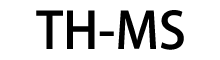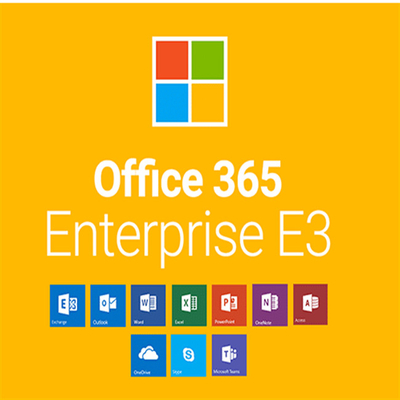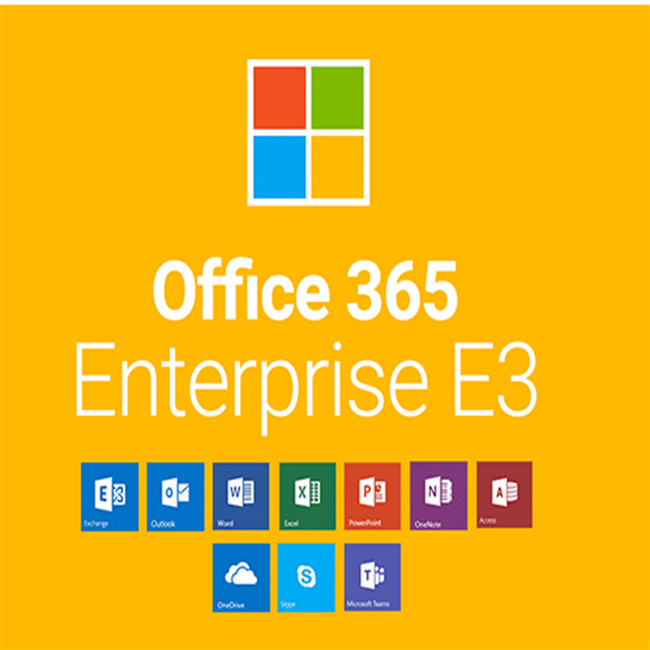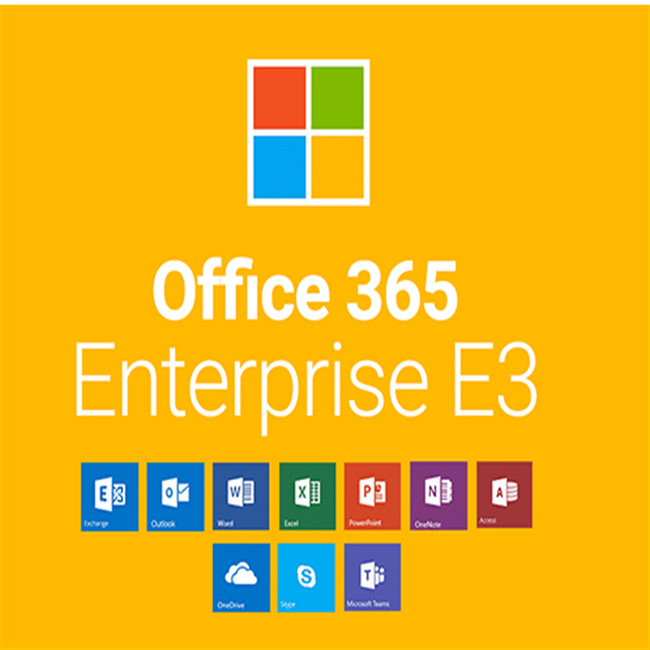Office 365 E3 Enterprise Subscription Key - 1 Year 25 Users online key
Office 365 Enterprise E3: modernize your Office and productivity infrastructure without any compromise. It is designed for businesses that need a powerful Office suite plus a wide range of productivity services coupled with rich compliance features and full management capabilities for IT. Help protect your company's data and keep your business compliant with enterprise-grade security and protection tools. Reduce your IT overhead and stop patching servers. Office 365 gives you highly configurable administration and a guaranteed 99.9% uptime, financially backed SLA, so you can spend more time managing your core business.
Office 365 genuine users will get unparalleled benefits, including:
's financially backed Service Level Agreement (SLA) provides a 99.9% uptime guarantee, giving you peace of mind when it comes to service availability.
Advanced security practices, five layers of security and proactive monitoring help keep customer data safe.
Your data is always yours. We are responsible for guarding your data and protecting your privacy.
Deploy and manage Office 365 enterprise-wide without any IT expertise. Adding and removing users only takes a few minutes.
There is no need to pay for version upgrades; your subscription already includes updates. New features will be regularly deployed to Office 365 customers.
Manage user credentials and permissions. Single sign-on and synchronization with Active Directory.
Support provides phone and online answers, how-to resources, and the opportunity to communicate with other Office 365 customers to help you complete installation and quickly fix issues.
Use genuine Office and services across platforms and devices, and use genuine Office ap on mobile devices such as Windows computers, Mac computers, iPads, iPhones, Androids, and more.
Safe from built-in viruses or Trojans.
version difference
There are many versions of Office on sale, such as: Office 2016, Office 365 Home Edition, Personal Edition, Business Edition, Enterprise Edition, etc. According to 's official explanation of these versions, they represent different usage needs and are suitable for different grou of people, and customers can choose according to their needs. So what is the difference between them? Taking Office 2016 and Office 365 Enterprise Edition as examples, this complex issue is very simple to explain.
Office 2016 is equivalent to an upgraded and improved version of the previous version of Office 2013, while Office 365 is a completely different version from the previous traditional meaning, a cloud service in the form of subscription magazines.
The same thing: there are various components commonly used by Office.
The difference thing:
Office 2016:It is an office suite installed on a PC. Once purchased, users have perpetual use rights. No free upgrades unless Software Assurance is purchased. Limited to use on one PC/Mac and cannot be changed or transferred to other devices. Only initial technology is included when installed support
office 365:Provide application + service Users can use the rental method, pay monthly or yearly, and continue to use the latest version of Office software. At the same time, they can have 3 major online services, access to email services, instant messaging and audio and video conferencing services, shared collaboration & document management services Office software can be installed on up to 5 PCs/Macs, 5 tablets and 5 smartphones under one username to provide free technology or access to support services such as subscriptions and billing
Install on Mac
Step 1: Open the Office page and log in to your Office 365 account. After logging in, click "Install Office Ap" in the upper right corner.
Step 2: Click "Additional Installation Options" in the pop-up menu.
Step 3: You will see "Install Office 2016 for Mac (recommended)" in the pop-up page, click "Install" below to start installing Office ap.
Step 4: The browser will start to download the file required to install the application, and open the file after the download is complete.
Step 5: Start installing the app.
Step 6: Software License Agreement.
Step 7: Confirm the "Destination Volume" and "Installation Type".
Step 8: Installing.
Step 9: After the installation is successful, open the "Launchpad" of the system.
Step 10: There you will see the Office app you just installed.
Step 11: Open one of them (e.g. Word) and you are ready to go. Click "Sign In" in the upper left corner to log in to the service you need, such as your personal Office 365 or your organization's Office 365, SharePoint.
Configure Outlook Mobile Mail Client
1. Install Outlook Mobile Mail Client for iOS
Step 1: Enter the mobile phone desktop, click "App Store", search for " Outlook", click "Get" to complete the installation.
Step 2: Open the installed " Outlook" app, enter the Office 365 account and the corresponding password to log in.
Intimate reminder: When configuring Office 365 users operated by 21Vianet, click "Exchange" in the step of adding an account.
2. Office 365 E3
Office 365 E3 is a suite of cloud-based productivity ap and services that come with information protection and compliance features.
Get the Office applications you know and love at one low monthly price by ordering a Office 365 Enterprise E3 CSP license and monthly subscription from My Choice Software. For one low monthly price you can get access to essential programs like Outlook, Word, Excel, PowerPoint, Access, OneNote and Publisher to propel your business to new heights. The essential productivity applications are available whenever and wherever you need them, allowing you to take your business to the cloud, breaking down barriers and allowing employees greater freedom to work the way thats right for them.
• Each user can install Office Mobile on up to 5 PCs/Macs, 5 tablets and 5 phones.
• Protect information with message encryption, rights management, and data loss prevention for email and files.
• Protect corporate data by providing more secure access to corporate resources and enabling secure sharing of sensitive information within and outside the organization.
• Use eDiscovery and mailbox retention to facilitate legal compliance and email archiving.
Install Outlook Mobile Mail Client for Android
Step 1: Enter the mobile phone desktop, click "App Store", search for " Outlook", and complete the installation.
Note: If the Android phone Google Play cannot be used in China, or the Android phone preset application store cannot find Outlook Mobile, search for and download the third-party Android phone application store in the search engine; then enter the mobile phone desktop, click "pea pod", search for " Outlook", click "Install".
Step 2: Open the installed " Outlook" app, enter the Office 365 account and the corresponding password to log in.
Intimate reminder: When configuring Office 365 users operated by 21Vianet, click "Exchange" in the step of adding an account.
3.Inbox option settings (focused inbox and other inboxes) (take the iOS version as an example, other versions may be slightly different)
Focused Inbox lets you quickly find your most important emails. It separates your inbox into two tabs - "Focus" and "Other". The most important emails are on the Focused tab, but users can still access other messages on the Others tab.


| INSTALLATION METHOD: |
Digital Download |
USERS SUPPORTED: |
25 User |
| DEVICES SUPPORTED: |
5 PCs/Macs, 5 Tablets, 5 Phones Devices |
INSTALLATIONS SUPPORTED: |
15 Installations |
| LICENSE TYPE: |
Subscription |
LICENSE TERM USE: |
1 Year |
| FEATURES: |
1 Year Subscription |
PLATFORM SUPPORTED: |
Windows |

 Your message must be between 20-3,000 characters!
Your message must be between 20-3,000 characters! Please check your E-mail!
Please check your E-mail!  Your message must be between 20-3,000 characters!
Your message must be between 20-3,000 characters! Please check your E-mail!
Please check your E-mail!