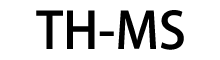Office Suite Outlook 2021 5 User All Languages Included Software License Key
Outlook 2021: Buy Now The Ultimate Mail Client
Discover the power and flexibility of Outlook 2021, your command center for email, contacts, and calendar management. Work more efficiently with an intuitive interface, quick responses with predetermined text, and enhanced search to find key information with ease. Seamless synchronization between devices means your information is always available wherever you are. Powerful security features also protect your sensitive data and privacy.
Outlook 2021: Features and Benefits At a Glance
Outlook 2021 is more than just an email client. It is your personal digital assistant, designed to simplify the management of your communication and your time. Its range of cutting-edge features promises an enhanced user experience and a competitive edge in your daily routine.
- Centralized mail management: Organize, reply and archive your messages in one intuitive interface.
- Integrated calendar: Schedule, monitor and remember appointments, deadlines and meetings.
- Cross-platform synchronization: Access your inbox, calendar and contacts from any device.
- Advanced protection: Benefit from powerful security features to protect your sensitive data.
Outlook 2021 is the ideal tool for professionals, students, event planners, and anyone who needs a powerful assistant for time management and communication. Its intuitive design and advanced features make it an indispensable tool for those who want to stay ahead of the curve in an ever-changing digital world. Don't get left behind, take your productivity to the next level. Buy Microsoft Outlook 2021 from Mr Key Shop today and transform the way you manage your time and contacts.
Basics of Microsoft Outlook
Outlook is a personal information manager which was introduced in 1997 by Microsoft. It was later included as a part of the MS Office suite and is mainly an email client.
One of the biggest advantages of using MS Outlook is that it can serve the purpose of both, a stand-alone application and also a multi-user software. It can be used by an individual as an email client-server and also by an Organisation which requires shared features like a mailbox, calendar, appointments, etc.
Initially, the program was just added as a part of the Office suite which could be installed in a computer system. Later on, various other versions were released which made Outlook compatible with mobile phones, laptops and other android and Mac devices.
History and Evaluation of Outlook
To make the application accessible, not just to users working on personal computers, but also to make it accessible for android and Mac users, a lot of modifications were made over the years.

Given below are the different versions of MS Outlook along with their features:
Evaluation of Outlook
| Version | Specification |
| Outlook 97 | - Released on January 16, 1997
- It had replaced the existing Microsoft’s email clients including Exchange Client, Schedule+ etc.
|
| Outlook 98 | - Released on June 21, 1998
- It was freely distributed with books and magazines to cope up with the latest Internet standard
- Involved usage of HTML mail
|
| Outlook 2002 | - Released on May 31, 2001
- Introduced in Office XP
- Brought in new features like coloured tables, hyperlinks, autocomplete and MSN messenger integration
|
| Outlook 2003 | - Released on June 27, 1999
- Desktop alerts for emails were introduced
- Filtering of mails to skip spam
- Expandable distribution list
- Unicode support
|
| Outlook 2007 | - Released on January 27, 2007
- Feature to preview the attachments was introduced
- Excel, Word, PowerPoint files were now supported by Outlook
- Features like calendar sharing, export of PDF and XLS files, unified messaging support, etc. were also added to the application
|
| Outlook 2010 | - Released on July 15, 2010
- Group messages could now be shared
- The feature of social connector, where the files could be shared on social networking platforms was introduced
|
| Outlook 2013 | - Released on January 29, 2013
- A reminder to ask the user to attach files with mail was introduced
- People hub
- Compression of Outlook data file
- Improvement in start up performances
|
| Outlook 2016 | - Released on September 22, 2015
- Almost similar features, only cloud computing was added
|
| Outlook 2019 | - Released on September 24, 2018
- Filtering and sorting of mails became easier
- Supported a focussed inbox
- Multiple time zones could be added
|
Apart from these, versions which incorporated mobile (android and mac) versions were also released. This move was extremely appreciated as for Organisations it acted as a benefit. They also came up with some commercial features which became more handy and easily accessible using the mobile phone version.
Functions of Outlook
This program of the Office suite allows you to send emails, arrange meetings, give appointments, etc. can be used by a single individual or a group of people.
The major functions of Outlook have, however, been discussed in detail below:
- It makes communication easy and sending emails is just a click away. Various attachments in different formats can be added to these mails
- Since it is an organising and managing application, it provides features to set up appointments and meeting using calendar and setting up reminders for the same.
- All the mails sent or received can easily be tracked if the correct settings have been added to the application.
- For Organisations, setting up activities as a team is easy with Outlook. You can easily share and collaborate with other members of your team or group.
- Similar mails are interlinked automatically which forms a mail thread of such emails.
Components of Outlook

The image above shows the Outlook Ribbon where all the components and options which can be used to work on this application are given. This Ribbon is based on the latest version of Outlook and made the program more useful and interactive for its users.
Options to create new mains, set up calendars or appointments, replying or forwarding a mail etc. can all be done using the features present of the ribbon.
There are also options like “New” and “Delete” where new mails or meetings can be set and deleting the existing or old and junk mails can be done.

But, one must know to use Outlook, a proper set is required and logging in using an email id is also mandatory. If the application is being used by an Organisation or a group of people, the setup is already done. But for individual or personal usage, MS Outlook needs to be set up as per the user’s requirement.
Basic Outlook Shortcut Keys
There are certain shortcut keys which make using MS Outlook even more convenient and quicker. Given below are such navigation, functional and formatting shortcut keys:
Outlook – Shortcut Keys
| Shortcut Keys | Function |
| Alt+H | Go to Home tab |
| Alt+S | Send a message |
| Ctrl+2 | Go to calendar |
| Ctrl+M | Check for new messages |
| Ctrl+1 | Switch to mail view |
| Ctrl+3 | Switch to the contacts view |
| Ctrl+Shift+B | Open the Address Book |
| Ctrl+Shift+A | To create an appointment |
| Ctrl+Shift+L | To create a contact group |
| Ctrl+Shift+Q | Create a meeting request |
| Ctrl+Shift+N | To create a note |
Outlook 2021 system requirements
| Operating Systems | Windows 10 and Windows 11 |
| CPU | 1GHz or faster |
| GPU | 2GB RAM |
| Memory | 4GB of available space |
| Storage | 1024 x 768 or higher |
| Display | DirectX 9 with WDDM driver |
| Browser | Microsoft Internet Explorer 11 or later |

 Your message must be between 20-3,000 characters!
Your message must be between 20-3,000 characters! Please check your E-mail!
Please check your E-mail!  Your message must be between 20-3,000 characters!
Your message must be between 20-3,000 characters! Please check your E-mail!
Please check your E-mail!